Navigating Credentials, Cookies, and Proxies in Browser Automation (A Nocode Guide)
Contents
Browser automation involves using software to simulate a user's actions. You can set up workflows that relieve you of manual, repetitive tasks such as:
- Web scraping
- Site monitoring & testing
- Form submission
Often, you’ll find that automating browser tasks requires logging into various websites or systems. Understanding how credentials, cookies, and proxies are handled allows the automation script to identify a session and enable seamless interactions with protected resources.
Understanding Credentials, Cookies, and Proxies in Browser Automation
Knowing when and how to use credentials, cookies, and proxies ensures seamless browser automation in scenarios that require different users, geolocations, or preferences. And if you’re using Browserbear, you can save them in the system and effectively apply them to a task in a single step.
Credentials
Login credentials generally refer to username and password pairs used for logging into websites. These are sometimes transmitted over networks using a basic HTTP authentication scheme which—because they are passed over in clear text—is not necessarily secure.
HTTP authentication protocols are no longer the standard of modern sites and apps. Even so, login credentials are used to access plenty of sites and can be bolstered with HTTPS/TLS protocols. You might use them to access specific features, personalized content, or restricted areas—and when they’re reinforced with additional security enhancements, they work well to protect sensitive information or actions that require user verification.
💡 Using Credentials in Browser Automation
When you’re setting up browser automations, it isn’t uncommon for login credentials to come into play. You might include them in processes such as:
- Accessing specific features
- Scraping personalized content
- Testing login processes
You can use separate browser actions to enter text, click, and wait for access to be granted to a website in an automated task. However, this isn’t always essential. When your final goal is to perform actions once logged in, using saved sets of credentials simplifies the task and allows you to use one action instead of several.
🔑 Setting Up Credentials in Browserbear
You can set up a set of credentials (or several) from your Browserbear app, then use them in any task containing a Login step.
Log into your Browserbear dashboard, then click your profile picture on the top right side of the page to reveal a menu. Select Credentials.
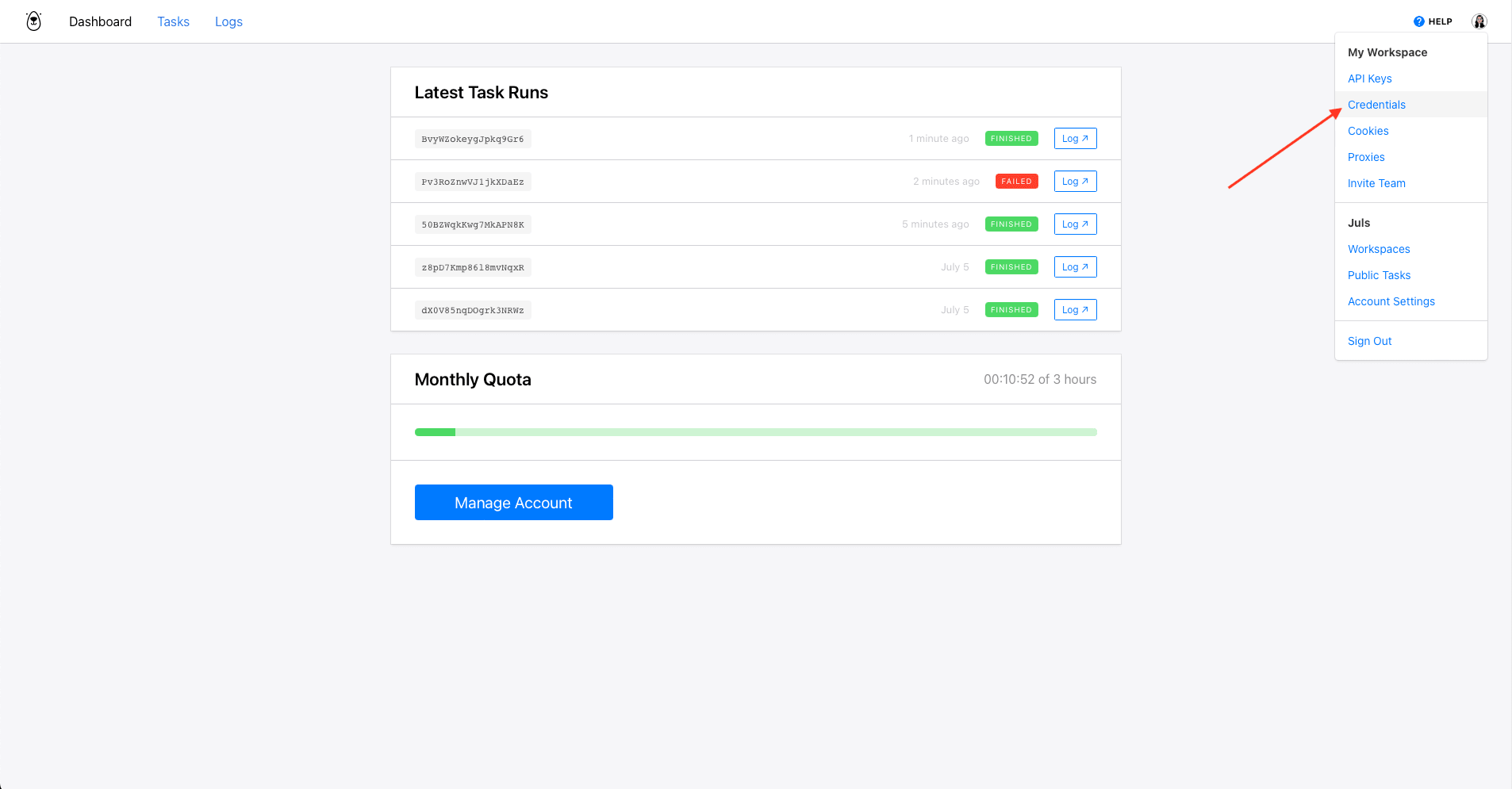
You should now be on a credential management page where you can save different sets of user login details to be used in your automations. Click Create Credential to set up a new set.
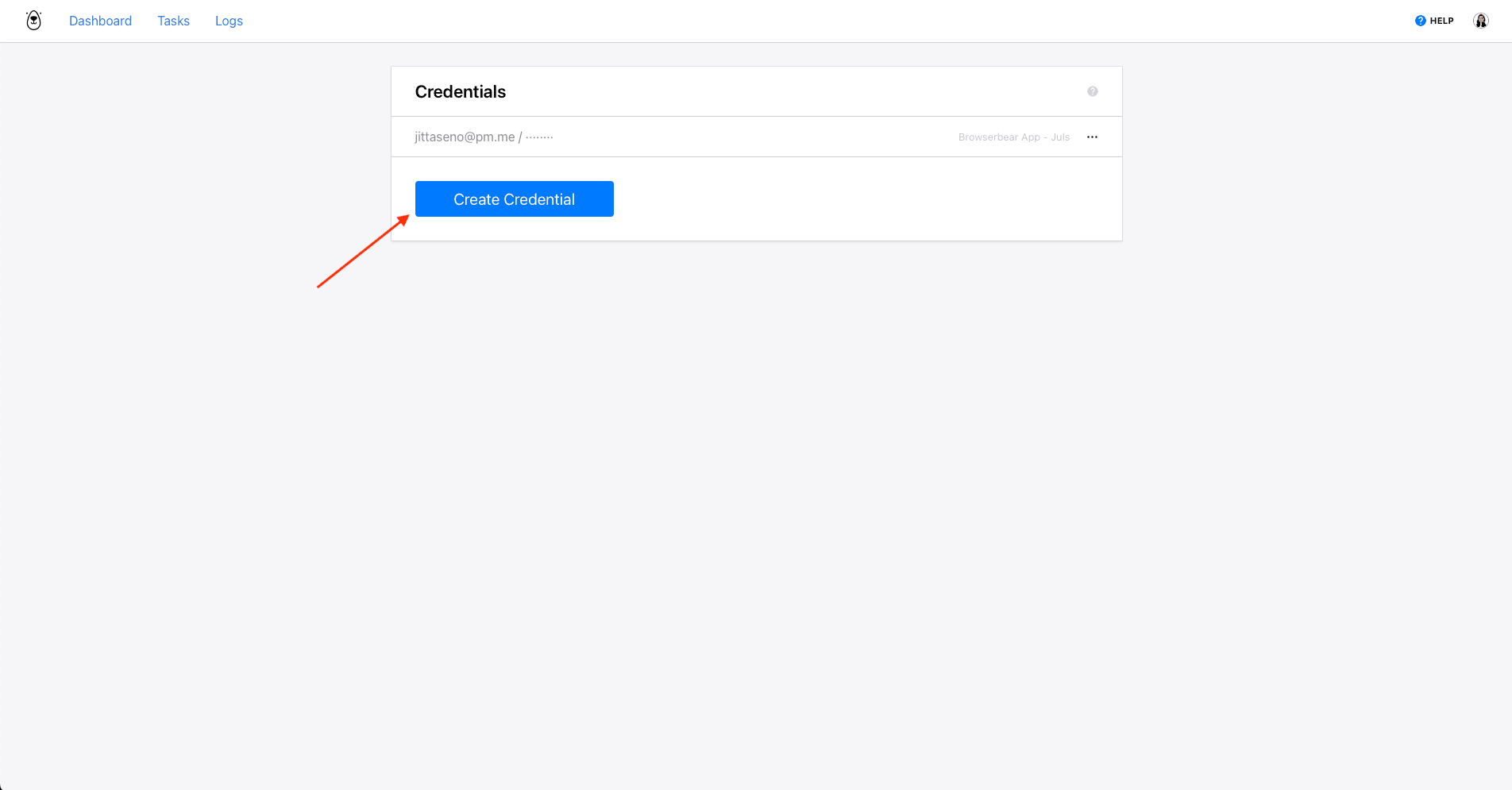
Insert an Identifier , Username , and Password. You can also choose whether you’d like to share this with any team members in the same Workspace.
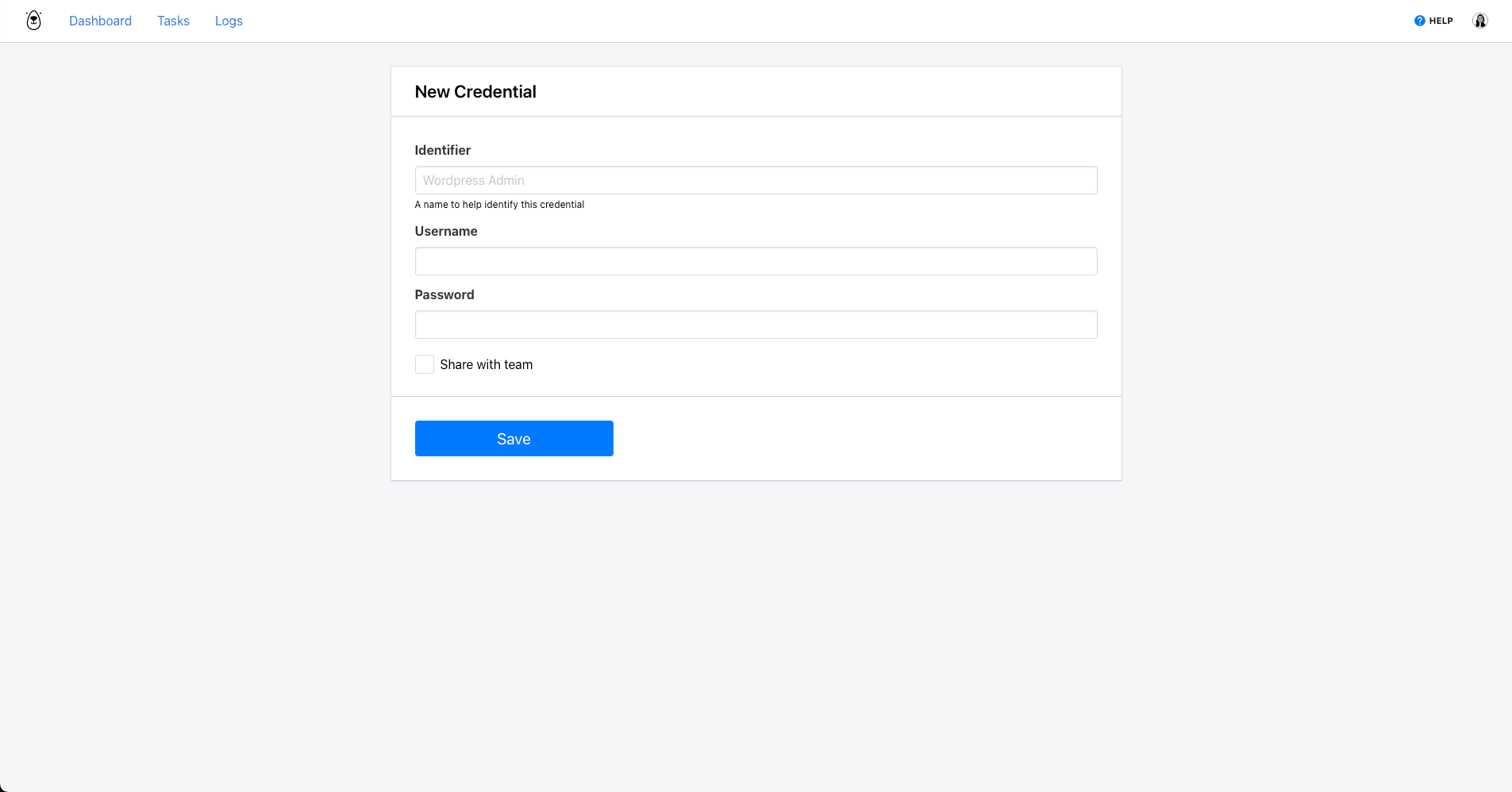
Click Save. You will now be able to select the set of credentials when adding a Login step to any task.
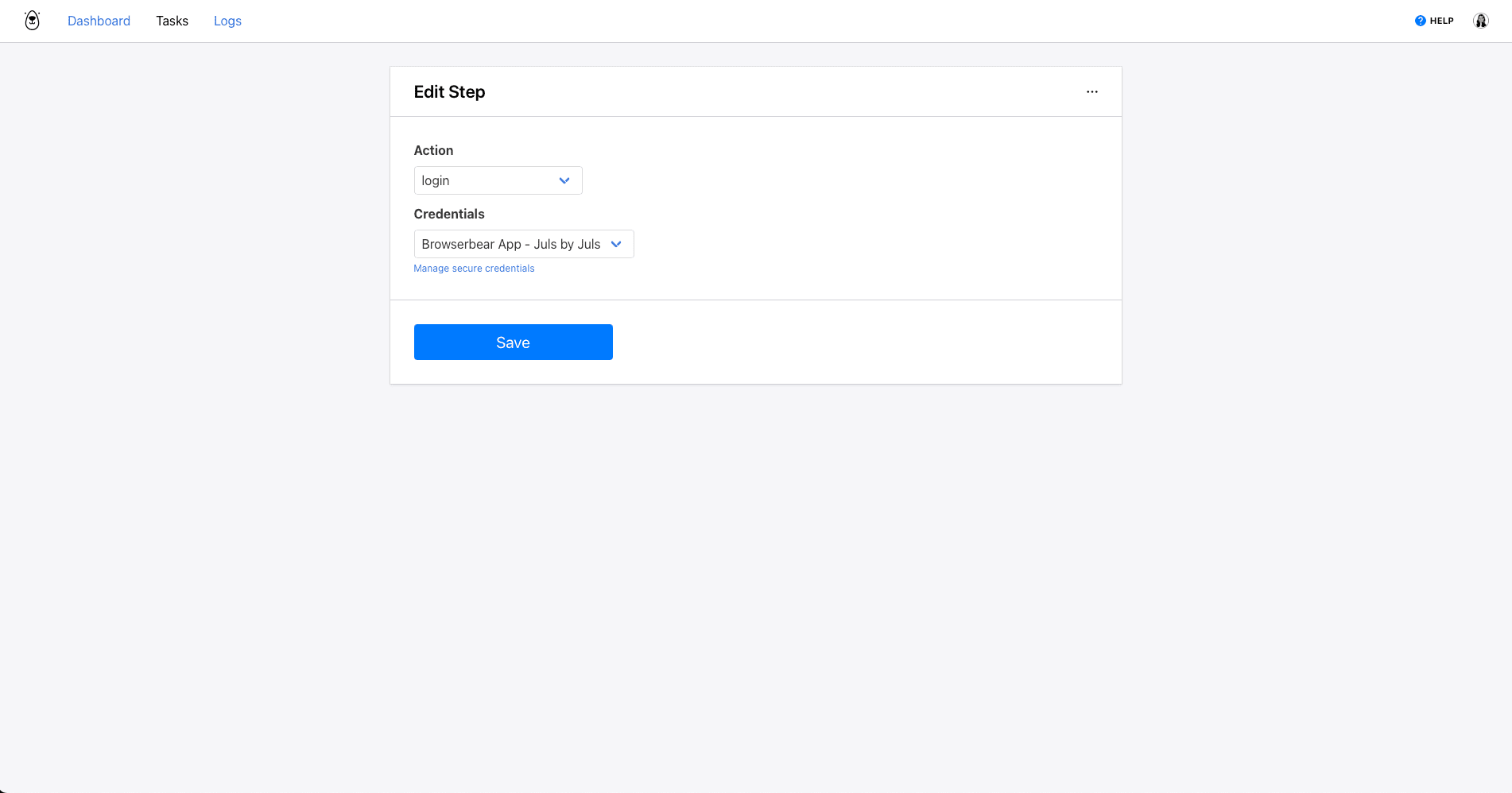
Cookies
Cookie-based authentication methods can refer to both permanent and session-based cookies. They offer convenience by maintaining user activity, preferences, and session information without requiring login credentials each time.
💡 Using Cookies in Browser Automation
Cookies are best used in automation when you’re looking to simulate a more realistic browsing experience. They can be the best choice in use cases such as:
- Testing user scenarios
- Replicating user actions
- Scraping personalized content
Cookies are the best way to deliver user-specific experiences to website visitors. Without them, preferences can't be saved unless the user is logged in. Depending on your objective, this may not be ideal.
🔑 Setting Up Cookies in Browserbear
The process of setting up cookies in Browserbear is similar to user credentials but with the added step of locating the information using dev tools. Stored cookies can be used in any task containing a Set Cookie step.
Log into your Browserbear dashboard, then click your profile picture on the top right side of the page to reveal a menu. Select Cookies.
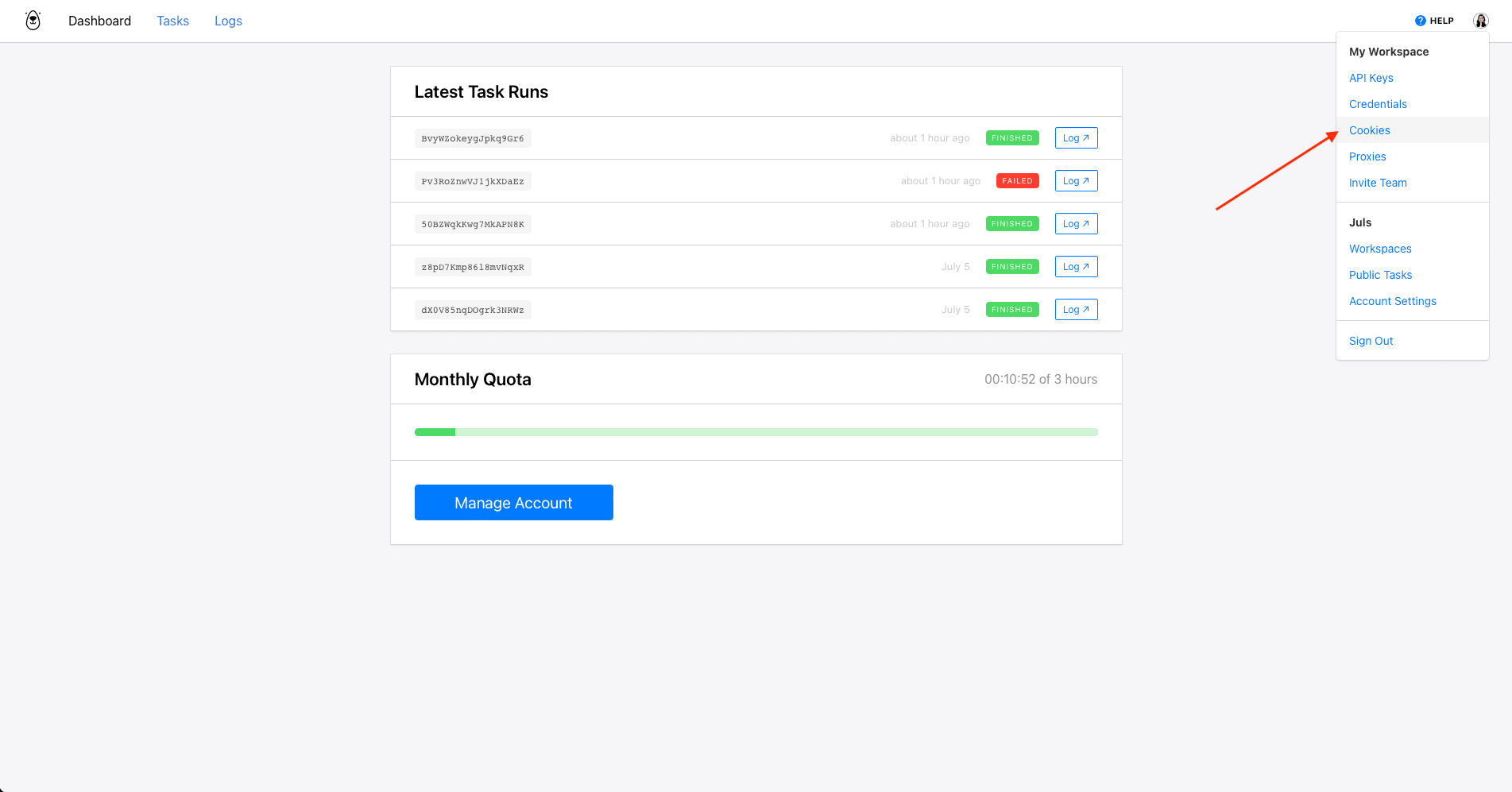
You should now be on a cookie management page where you can save cookie details to be used in your automations. Click Create Cookie to set up a new set.
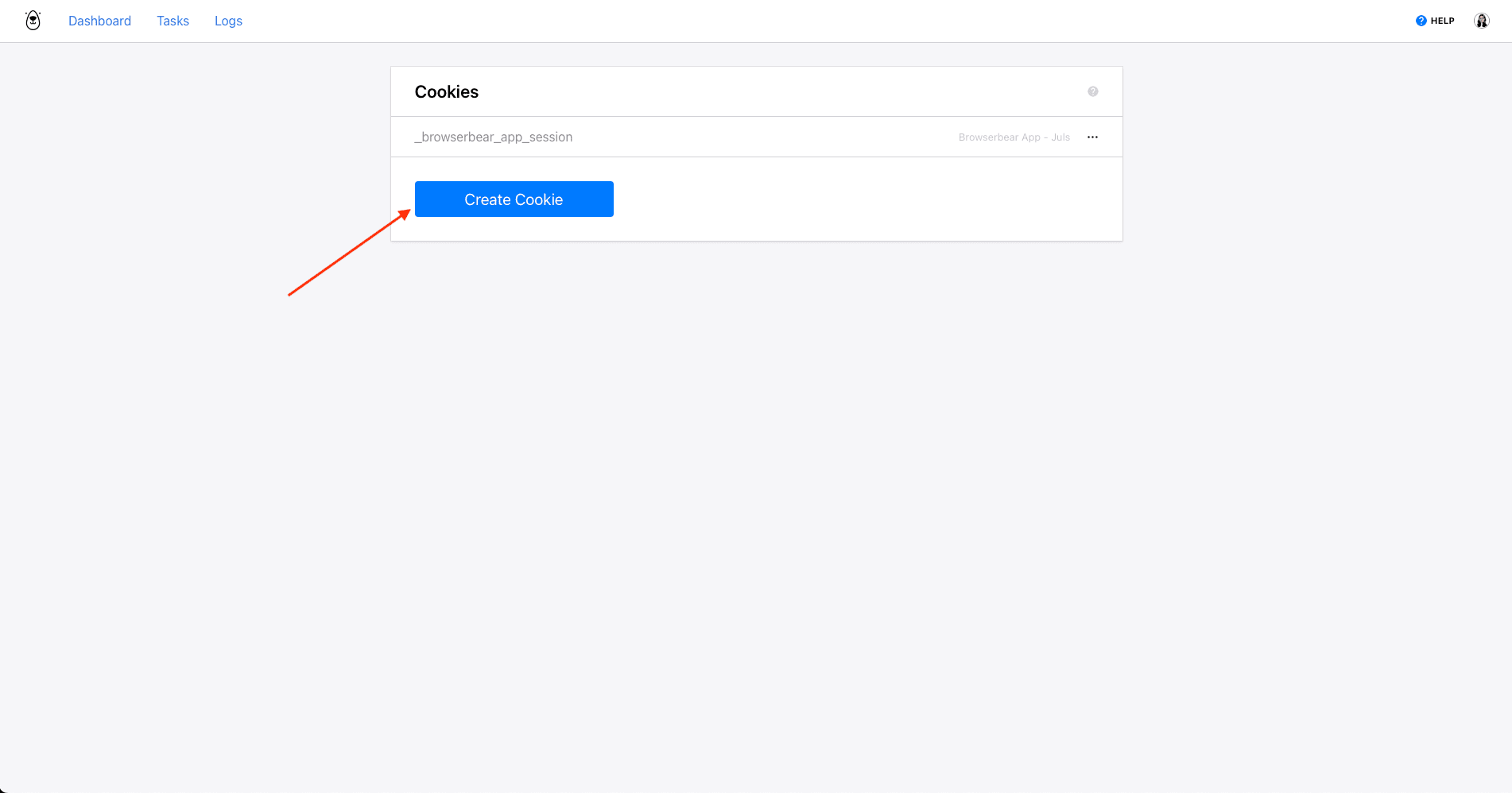
Insert an Identifier , Name , Value , Domain , and Path. You can also choose whether you’d like to share this with any team members in the same Workspace.
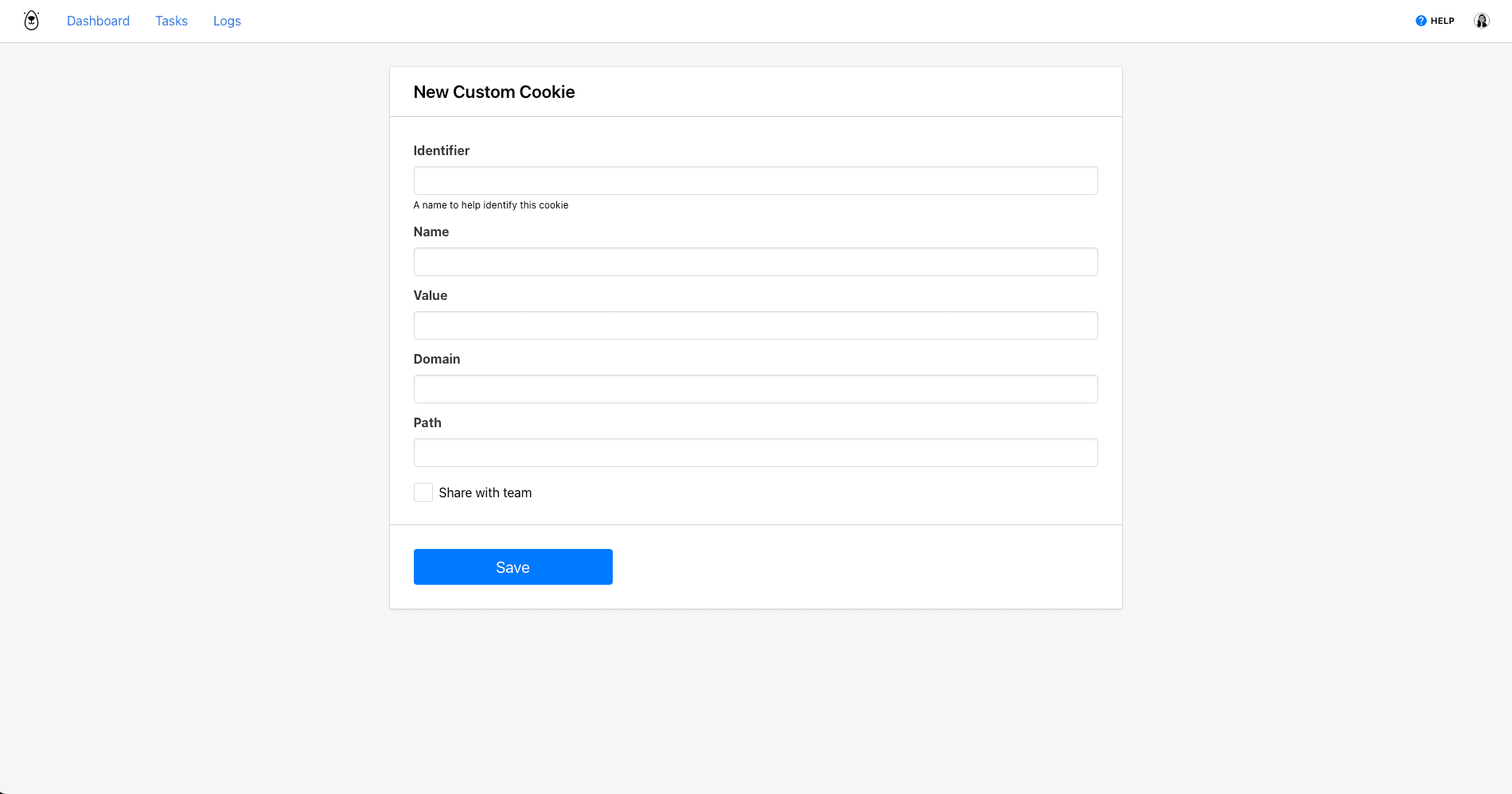
Click Save. You will now be able to select the cookie when adding a Set Cookie step to any task.
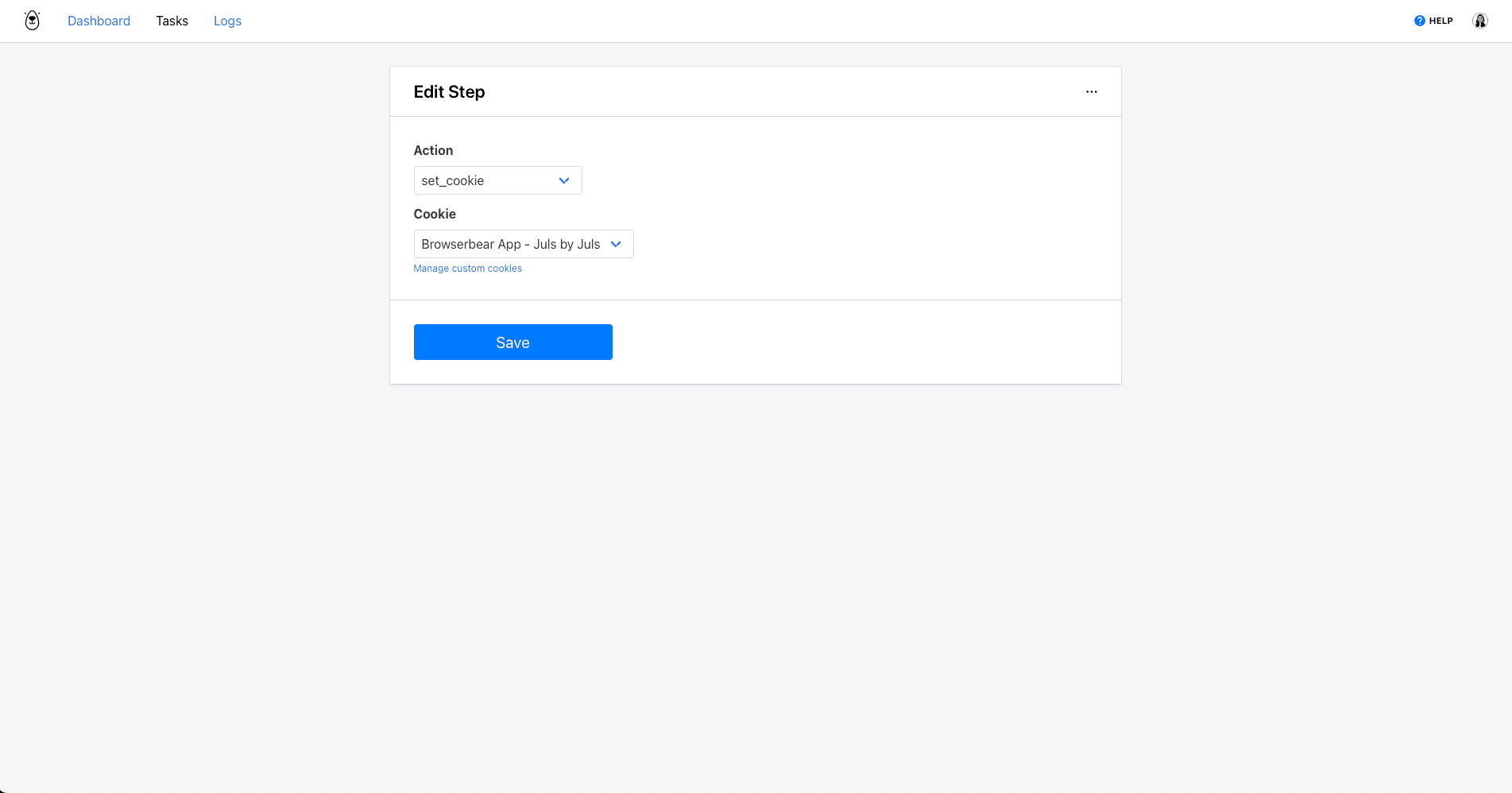
Bear Tip 🐻: For a more detailed guide on using your browser’s dev tools to find cookie information, read our knowledge base article on using cookies.
Proxies
IP addresses are included in web requests, acting as another form of identifier for users online. They help websites determine geolocation, prevent fraud, deliver relevant content, and collect analytical data.
Proxies act as intermediaries between your device and the destination server, masking your IP address and making it appear as if you’re browsing from a different location. They can even be used to distribute requests across multiple addresses, reducing load and allowing you to bypass website restrictions.
💡 Using Proxies in Browser Automation
Proxies can be useful for browser automation, even if you have no issues using your IP address for regular browsing. Examples of when they are beneficial include:
- Accessing geographically restricted content
- Scraping websites (especially those with rate limits)
- Testing user scenarios
Proxies power a range of browsing experiences without requiring you to use dozens of devices and browsers in different locations. They enable automation use cases that wouldn’t be possible without them. Aside from enabling you to access geolocked content and simulate a localized experience, they reduce the chances of your IP address being blocked from accessing or scraping a site with rate limits or other protective measures.
Bear Tip 🐻: Keep getting blocked when automating browser tasks? Read more about avoiding it in our article: Web Scraping without Getting Blocked.
🔑 Setting Up Proxies in Browserbear
To set up a custom proxy in Browserbear, start by logging into your account. Click your profile picture on the top right side of the page to reveal a menu. Select Proxies.
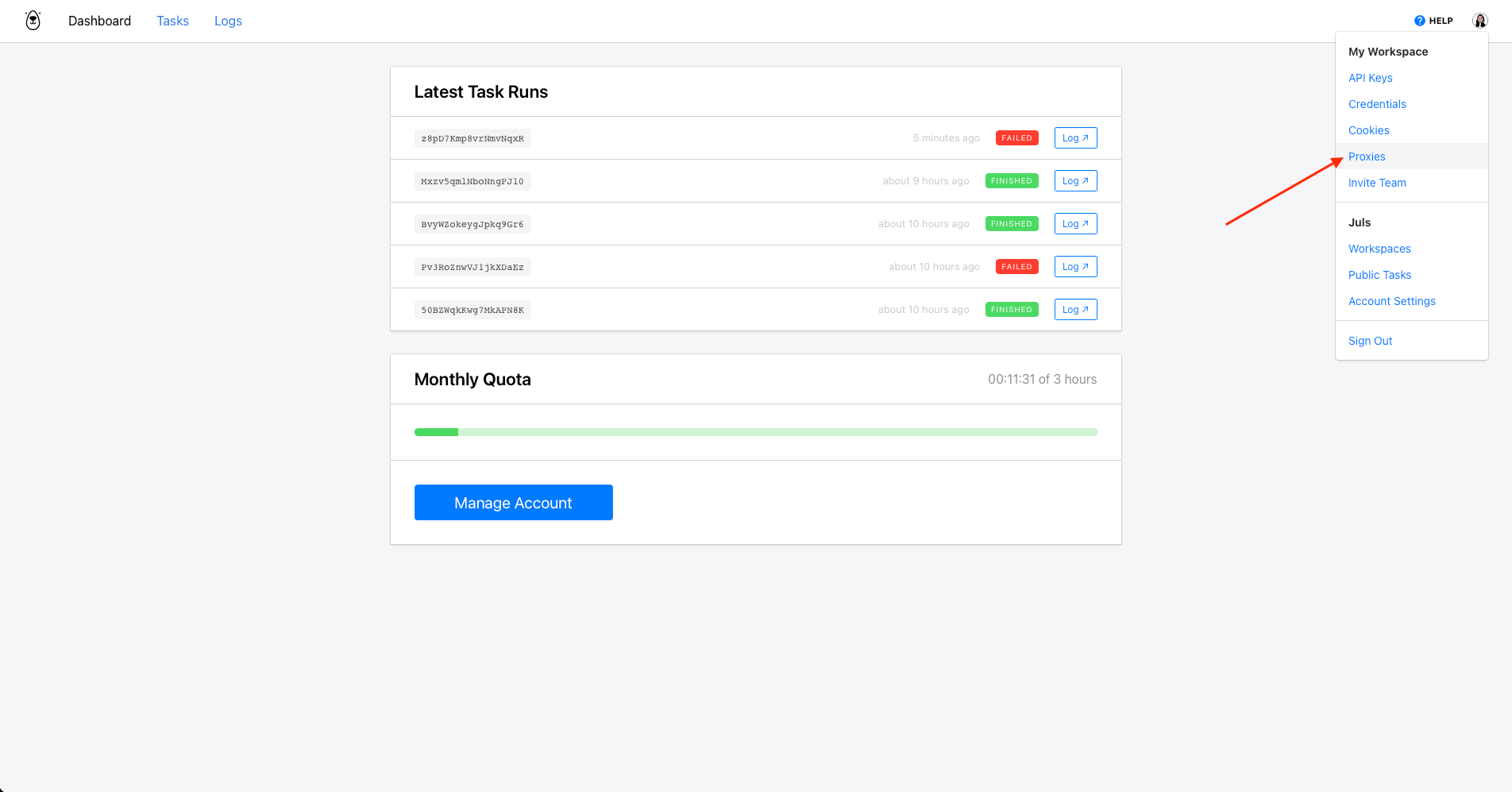
You should now be on a proxy management page where you can save proxy details to be used in your automations. Click Create Proxy to set up a new set.
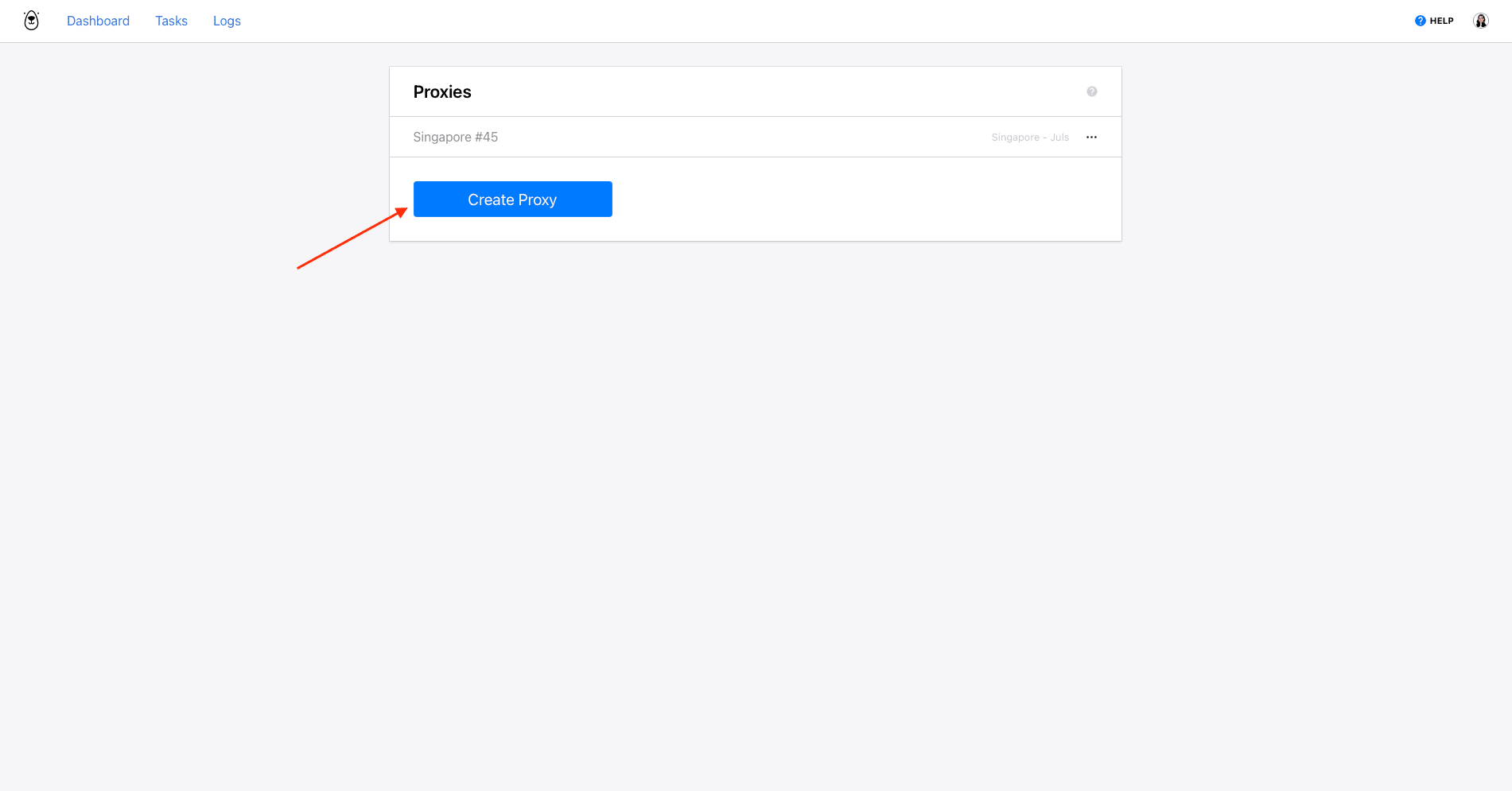
Insert an Identifier , Username , Password , and Server. You can also choose whether you’d like to share this with any team members in the same Workspace.
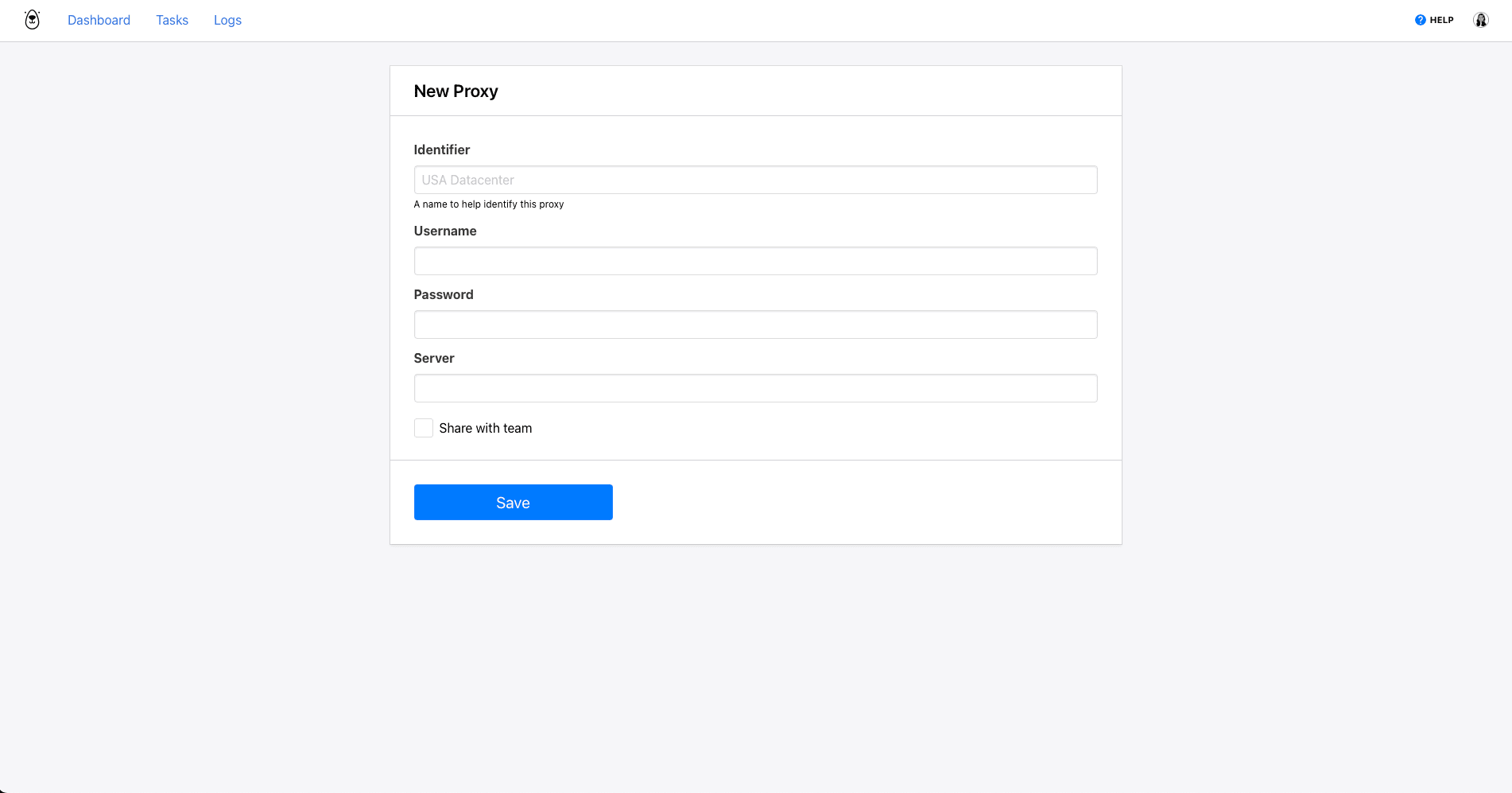
Click Save. You will now be able to go to any task’s advanced options to instruct it to use your custom proxy when browsing websites.
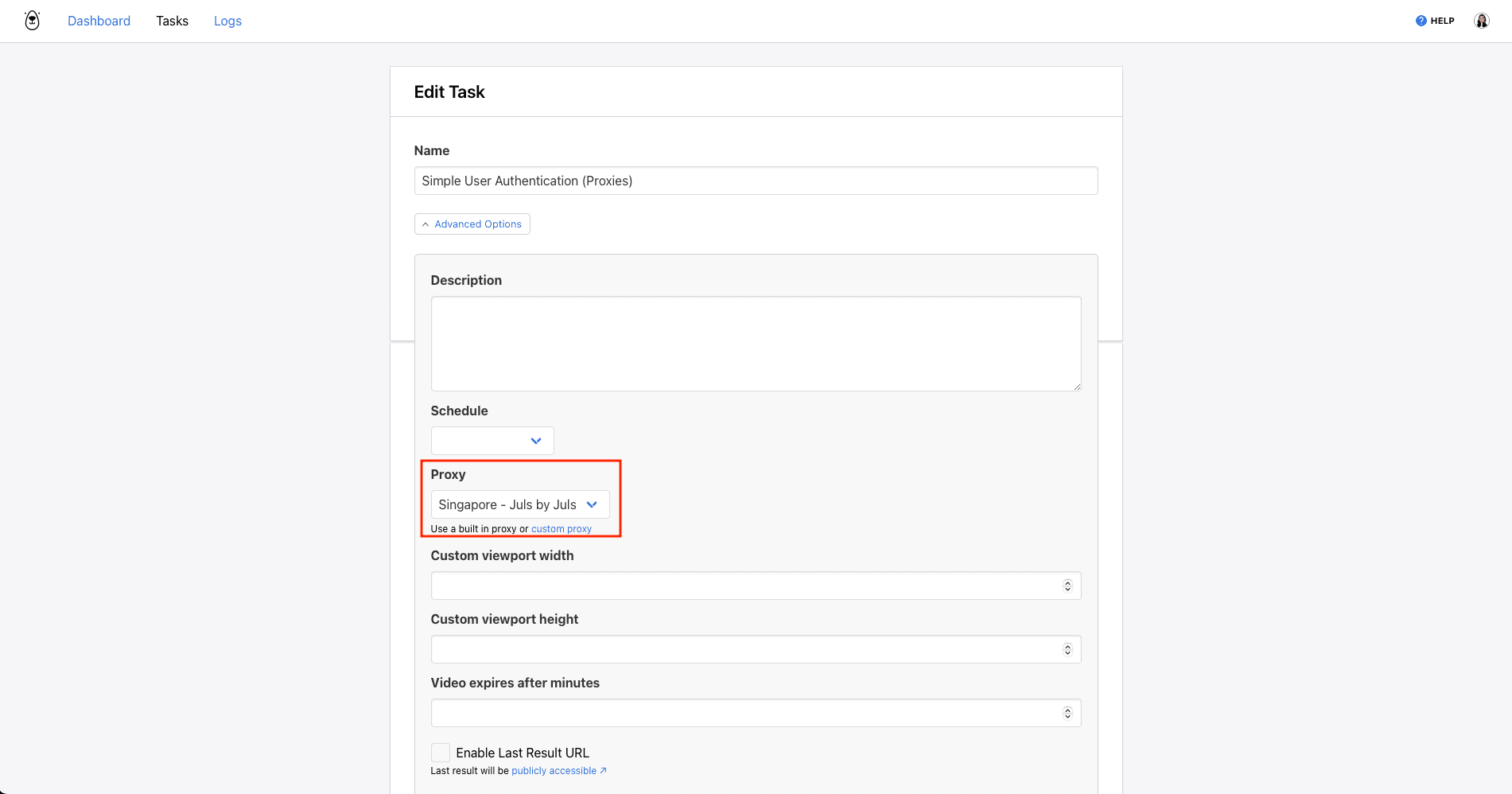
Bear Tip 🐻 : Browserbear offers a number of built-in proxies you can use if you don’t need a custom one. Select one of the options (Australia, France, Germany, Indonesia, Japan, Singapore, United Kingdom, United States, Vietnam) in the task’s advanced options and proceed as usual.
Simulate Realistic Browsing Experiences
Understanding the intricate relationship between login credentials, cookies, and proxies provides valuable insights into how automation tools like Browserbear can simulate different browsing experiences. By adjusting these factors to suit your objectives, you can replicate user-specific experiences and interact with authenticated areas.
Browserbear takes it one step further by offering features for saving sets of credentials, cookies, and proxies to be used as needed. Every detail saved to your account is encrypted, simplifying your automations while giving you peace of mind.



