5 Ways to Supercharge Your Calendars with Zapier
Contents
Digital calendars streamline our lives, but they can leave us overwhelmed with fragmented data–especially when multiple calendars, stakeholders, and supporting documents are involved. Consolidating everything can be a massive time drain on a near-daily basis.
Fortunately, nocode automation makes it possible for you to set up workflows that fit your unique needs. That way, repetitive tasks like creating new files for meeting notes or syncing tasks across calendars can be completely taken off your plate.
In this article, you’ll learn how calendar automation can streamline your workflow and explore some ideas for getting started with Zapier.
Why Automate Your Calendar?
Making your calendar work for you by automating tasks associated with it comes with these four key benefits:
- Efficiency : Automatic scheduling minimizes manual entries, saving time and reducing the chances of human error.
- Optimization : Consideration of factors like length, time zones, and availability prevents you from having to manually reschedule later on.
- Collaboration : Sharing events, files, and reminders automatically with associated stakeholders ensures everyone stays in the loop.
- Customization : Your calendar needs are unique, and automation allows you to build workflows that work for your personal goals.
There will, of course, be some time and effort involved in designing your perfect calendar automation. But when everything is set up, you’ll be saving time on the daily. The increased efficiency, optimization, collaboration, and customization are well worth the effort.
Why Use Zapier?
Zapier is one of the leading workflow automation platforms with over 5,000 built-in app integrations. You can use it to eliminate all types of repetitive tasks, from scheduling social media posts to running browser automations. But in this blog post, we’ll focus on using it to supercharge your calendars.
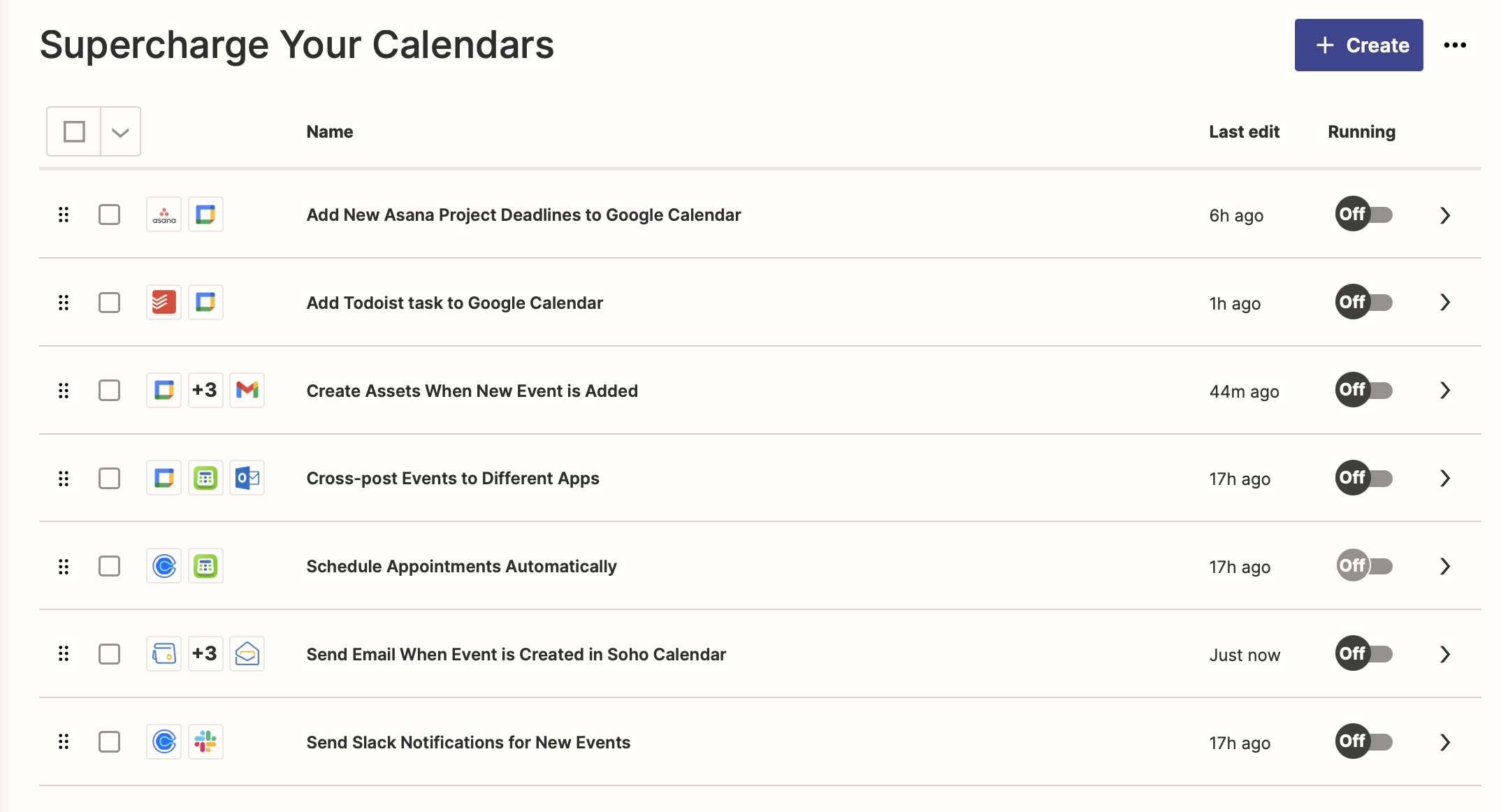
There are plenty of methods you can use to automate calendar-related workflows, but we’ll use Zapier in this article for a few reasons:
- It’s a nocode-friendly platform. You don’t need to know how to write code to automate your calendar.
- There are plenty of pre-built integrations. Choose from the triggers and actions already prepared for hundreds of connected apps.
- You can connect multiple apps. Zapier allows you to build zaps that bring together the capabilities of many apps. Whereas native integrations might work (and even be preferred) for sending data from one app to another, workflow automation platforms like Zapier are better when your needs involve multiple apps.
Zapier alternatives like Make, Workato, and Quickwork also offer many of these advantages, and you may be able to build similar workflows with any of these apps.
How to Automate Your Calendars Without Code
The best calendar workflow automation for you will depend on your unique needs, but we can get you started with a few ideas that can help you save time on the daily.
The following automation ideas will require accounts for Zapier and any apps you want to connect to. Give a few of them a try:
1 - Schedule Appointments Automatically
Are you spending precious time manually scheduling appointments with clients, team members, or associates every day? Instead of going back and forth on email to find a time that will work for all parties, use a scheduling app like Calendly, Acuity Scheduling, or Clockwise that allows you to sync with your main calendar and establish available hours. This way, others can simply see the times you’re available and book a slot that works for them too.
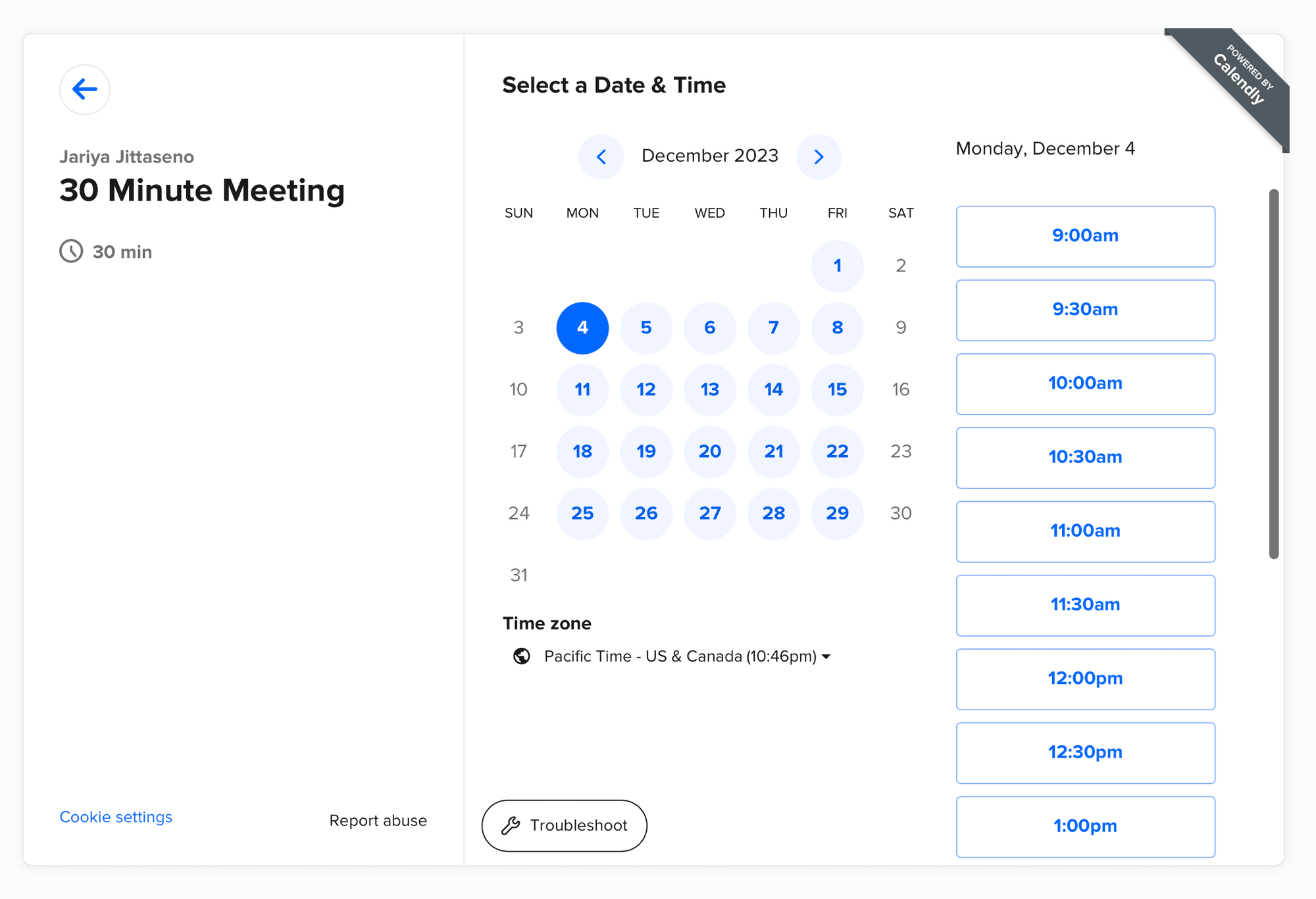
Bear Tip 🐻: Most scheduling tools already have native integrations with major calendar apps. However, you can use Zapier if you use a lesser known app or want to build other steps into the workflow, such as sync with more than one calendar or create meeting notes automatically.
Try creating a zap that creates events in your main calendar when an appointment is made in your scheduling app:
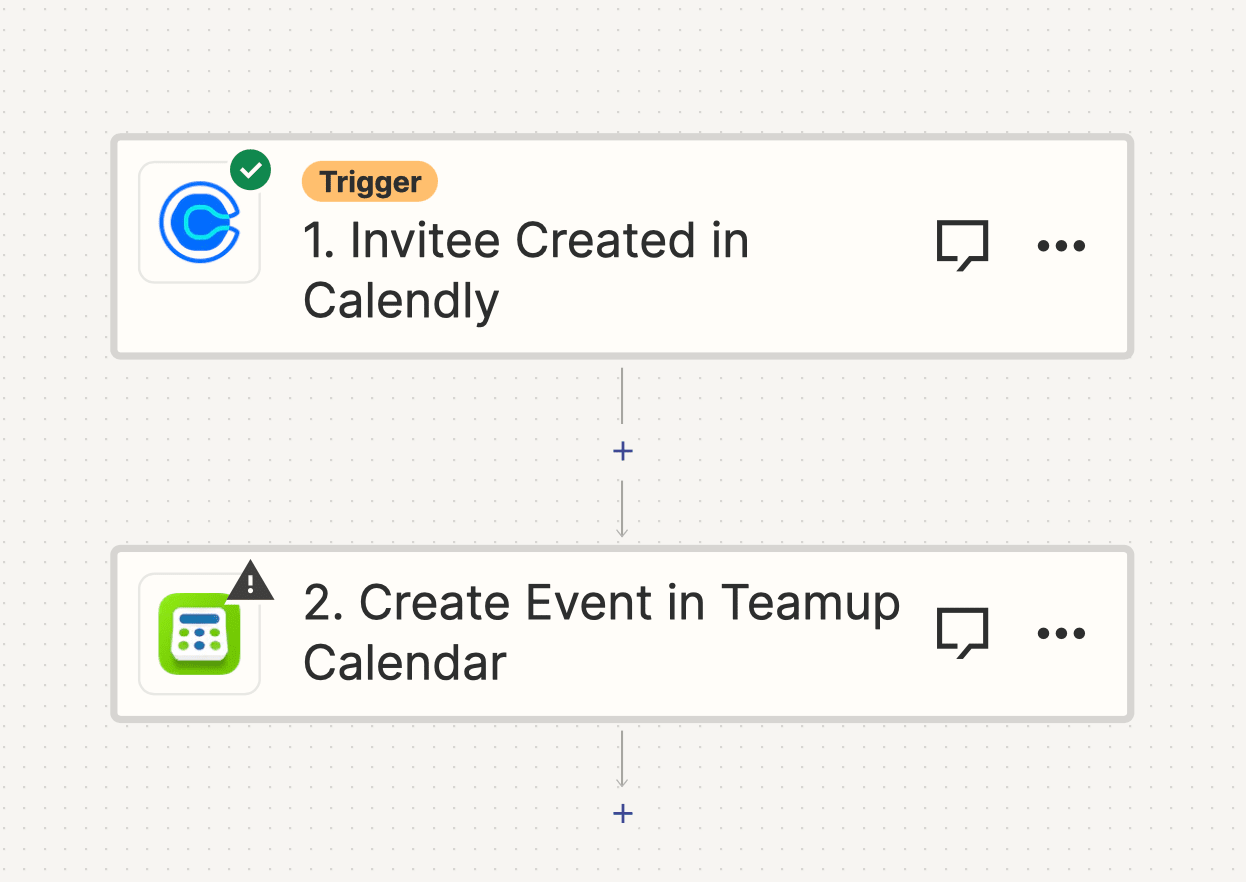
Add even more value with an action that creates a notification in your preferred communication app when an event is created.
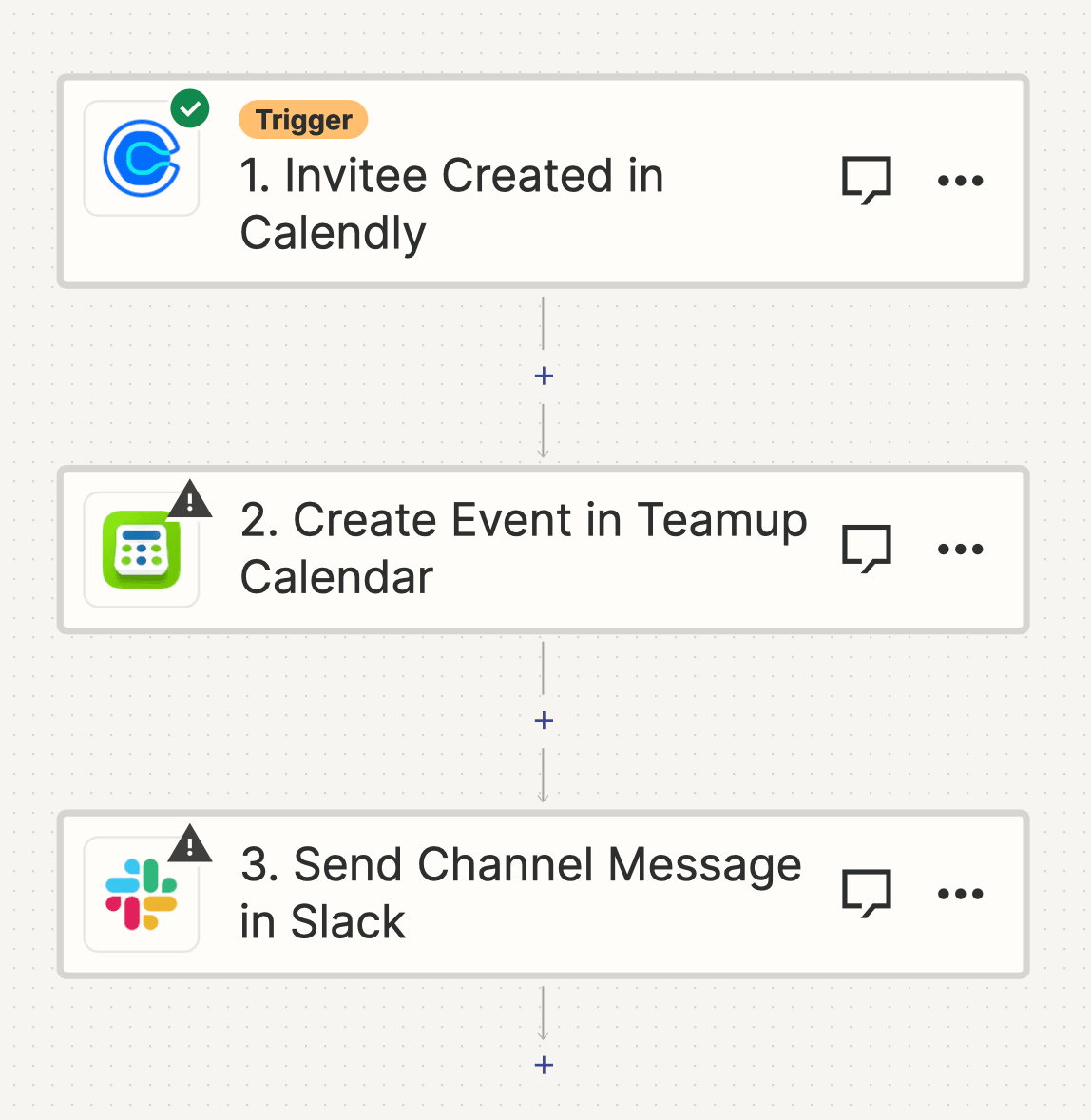
Bear Tip 🐻: You can also set up notifications when events are cancelled, ensuring you don’t waste time preparing for a meeting that won’t be taking place.
2 - Cross-post to Multiple Calendars
Most digital calendar apps like Google Calendar allow you to sync calendars from multiple accounts, making it easy to see your personal and professional lives in one place. But what if you have to maintain multiple calendar apps?
Using Zapier to sync events across multiple calendars helps you stay organized. Besides not having to manually check too many apps, you reduce errors by preventing double booking yourself. Cross-posting is also useful for team collaboration or if you prefer to use a different calendar than those you work with.
Try setting up a zap using new events created on your most frequently used calendar as a trigger. Then, set up actions that post the same event details to other calendars used.
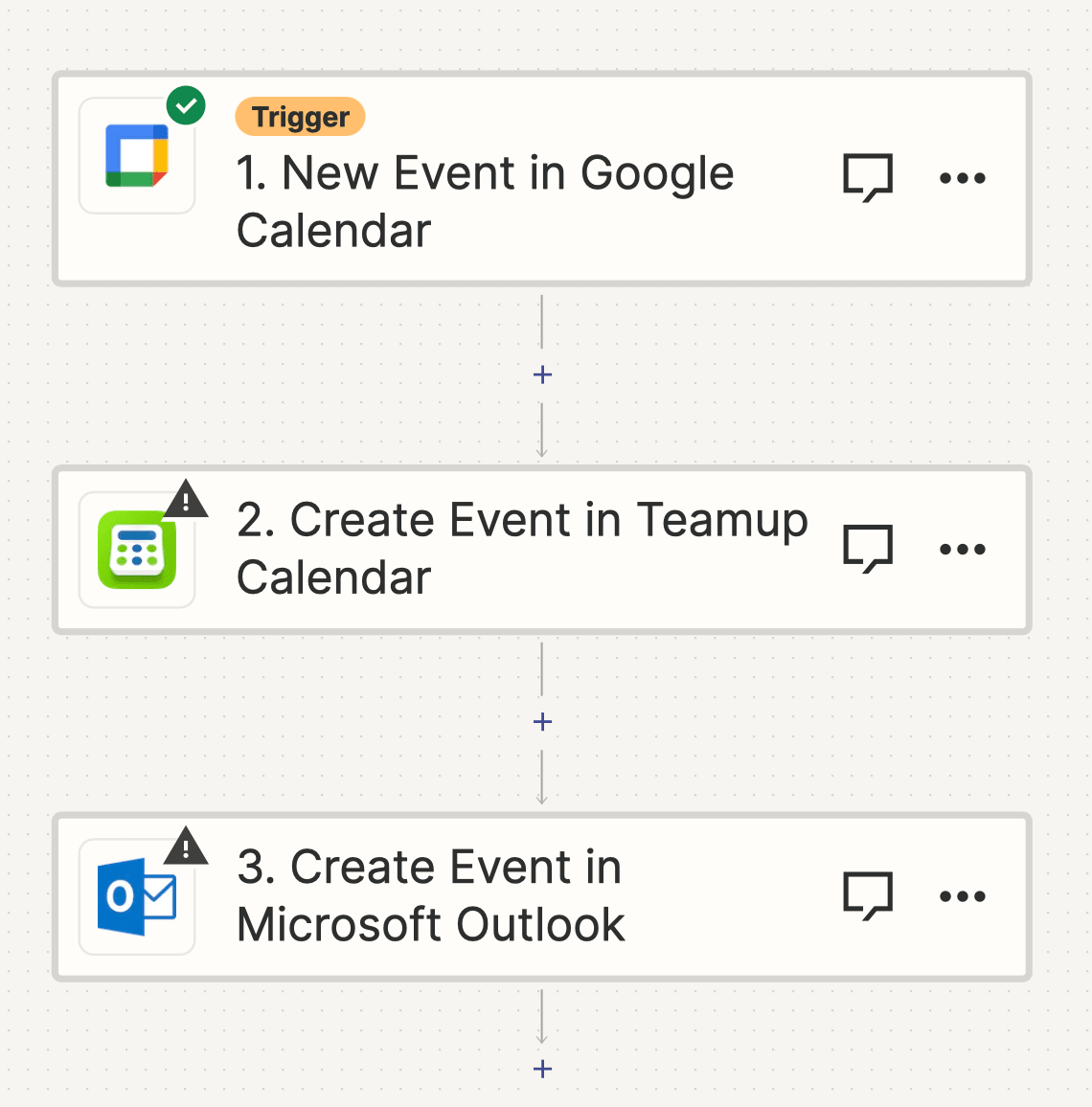
An easy way to upgrade this automation is by setting up similar zaps for event cancellations and edits. Most calendar apps have built-in Zapier integrations for editing or removing events with details that have been changed. Syncing this step across calendars will ensure you don’t waste time manually editing details when plans have changed.
Bear Tip 🐻: Set up separate apps triggered by each calendar app to ensure appointments made on any one are automatically posted to the others.
3 - Sync Tasks from Your To-do List
Time-sensitive tasks and events on your to-do list can be added to your main calendar with Zapier automation. Consolidating everything helps to keep you from having to switch between apps to see what your day looks like, offering more organization and control.
Whether you use Asana, Todoist, or Notion to organize your personal and professional projects, you can create a zap that adds new projects and tasks to your calendar:
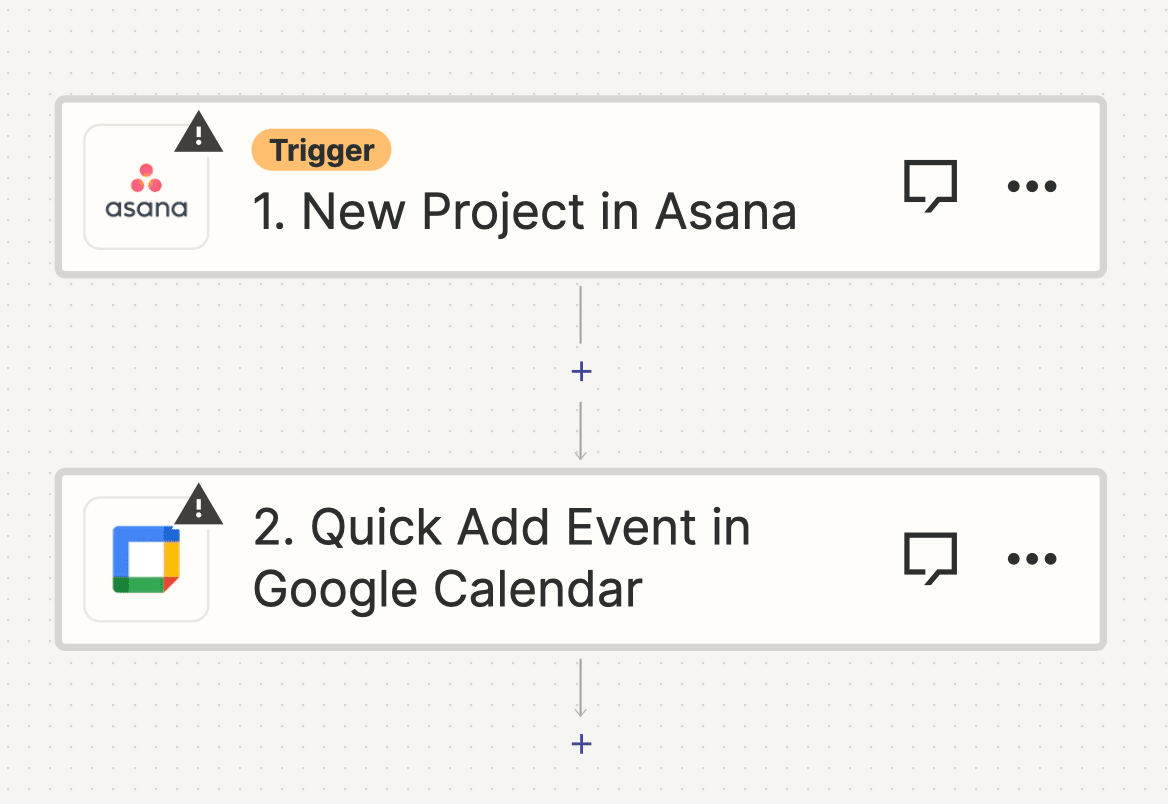
Take the zap a step further by adding notifications on your preferred communications app that give you an overview of the tasks or events you have coming up each day. Being able to have your tasks and events appended and delivered conveniently to your preferred channel can be a game-changer in terms of helping you plan your day.
Bear Tip 🐻: If your calendar app doesn't have an action for finding and combining a day's events, use Zapier's Digest tool to append new events to a digest each day, then set up a separate zap that releases the digest on a schedule.
4 - Create New Assets for Specific Events
Some events may require you to prepare notes, assets, or other types of data. Repetitive tasks like this can be automated in response to new calendar events of that specific event type.
Before you create a zap, it’s smart to write down exactly what assets you need to produce for which event type. Some event prep tasks you can automate are:
- Create a new Notion page for meeting notes
- Extract the most recent market data from a webpage and save it to Airtable
- Take current screenshots of webpages with Browserbear
- Request additional guest information through Gmail
- Generate guest ID cards with Bannerbear
- Create customized PDF information packets with Bannerbear
When you know what you need, you’ll have to set up templates. Only then will you be able to set up a zap that launches the preparation of assets when an event is scheduled.
Your zap might look something like this:
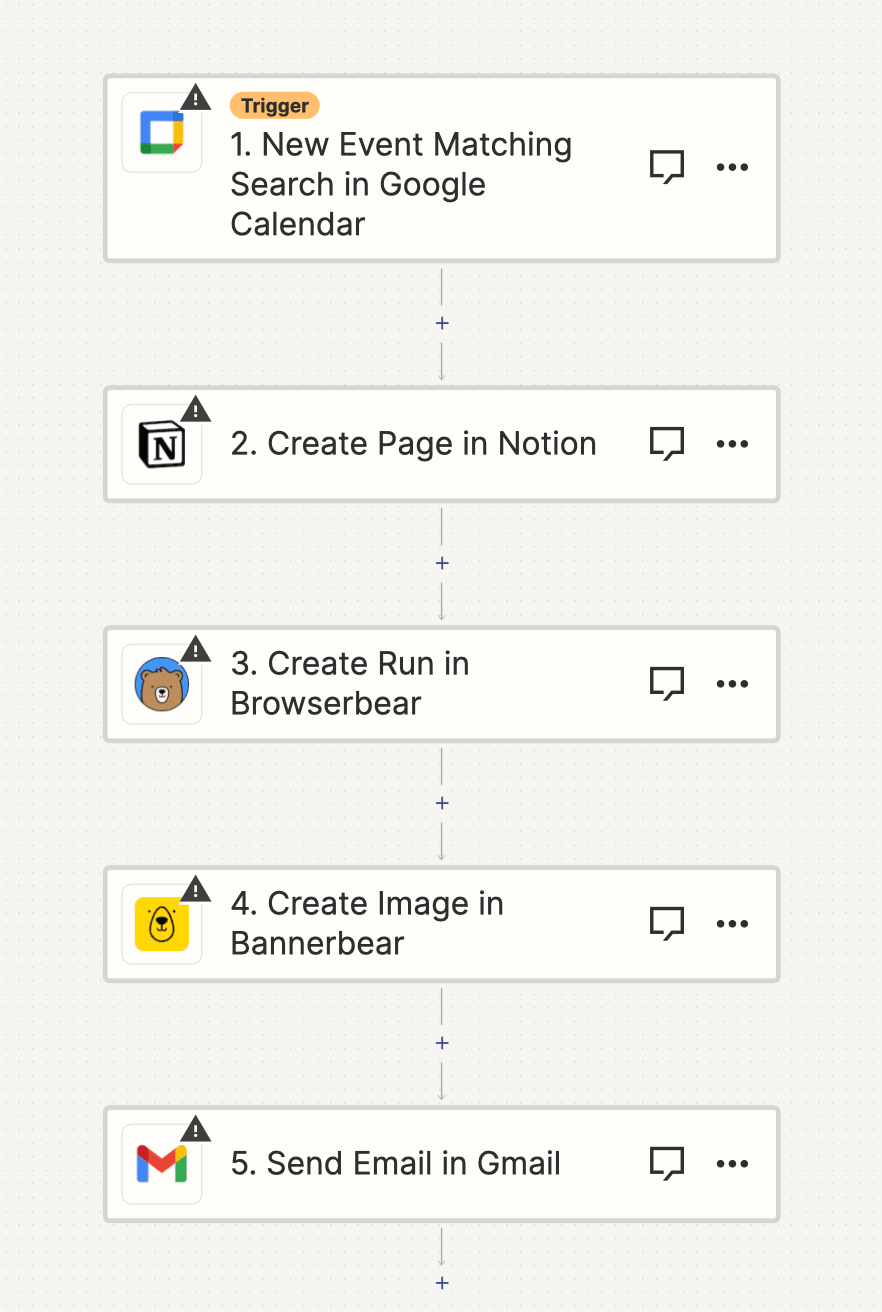
Ideally, you’ll have a workflow that automatically prepares and sends assets to any associated parties, only leaving you to do manual work when complex decision-making or unique situations come into play.
Bear Tip 🐻: If you’re only looking to kick-start the automation for specific events, customize your zap accordingly. You can use a specific calendar for certain events, add a search step, or—if using Google Calendar—use the New Event Matching Search as the trigger.
5 - Distribute Information to Event Attendees
Workflow automation apps can help you not only create event-related assets but also distribute them to the correct parties. Once you have prepared all of the assets you need (whether manually or automatically), you can compile it all using a zap.
Distribution can be in whatever form suits your needs the best: email attachments, a Google Drive folder, or direct download links. Your zap may look something like this:

It may also look much more complex, like this:
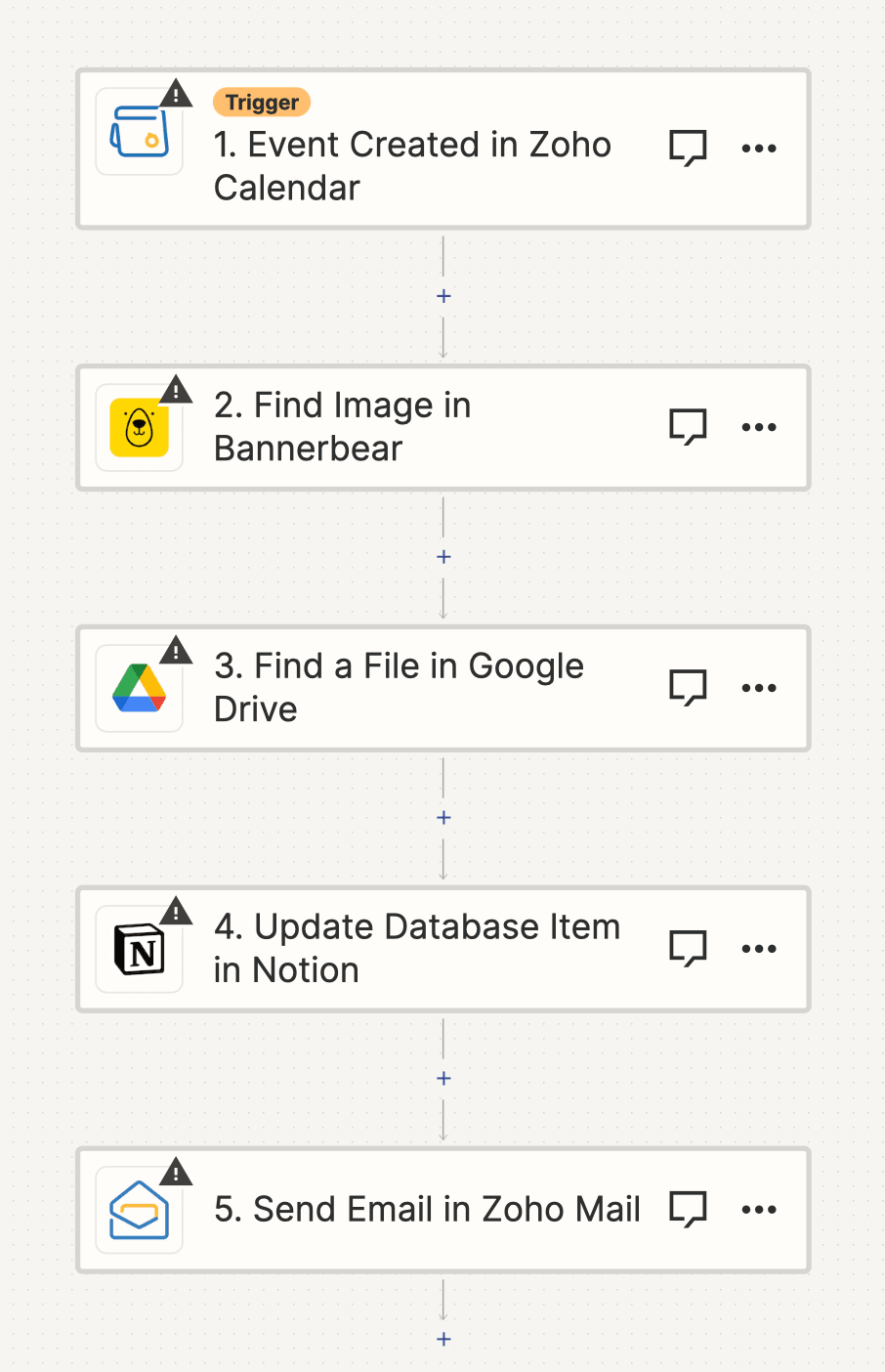
The options are endless and just depends on your unique needs!
Bear Tip 🐻: While it is possible to build one long zap that creates, compiles, and distributes event assets, these type of workflows are more prone to error. Actions like generating photos and videos require more time and might perform best if you separate generation and retrieval into different zaps.
Supercharge Your Calendar with Automation
Automating repetitive tasks tied to calendar events will save you lots of time and effort, allowing you to dedicate yourself to other things that require your attention.
You can use browser automation tools to integrate apps with your calendar, taking tasks like syncing events, creating meeting notes, and generating assets off your plate. Doing this can help ensure you’re always working with information that’s current and in real-time.



